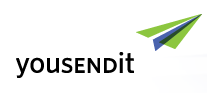As I have said before, one of the reasons that I love Firefox is that it allows you to install add-ons to make the browser work the way that you want it to work. The newest extension that I have fallen in love with is WebMail Notifier.
As I have said before, one of the reasons that I love Firefox is that it allows you to install add-ons to make the browser work the way that you want it to work. The newest extension that I have fallen in love with is WebMail Notifier.
WebMail Notifier checks your webmail accounts (including GMail, Yahoo, Hotmail, and others) and lets you know when you have new mail and how many messages you have. For my work email, I use Outlook. However, I have a variety of other email accounts that are aggregated into my GMail account. Before installing this add-on, I often forgot to check my GMail account. Since installing the add-on, however, I have remembered to check the account on a daily basis.
The add-on simply puts a small envelope on your bottom status bar. When you have mail, the envelope lights up. It’s very unobtrusive, yet effective.
If you have a webmail account, I recommend WebMail Notifier.