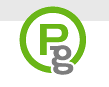Today, Woot has a great parody of Steve Jobs’s open letter about the iPhone price drop. The delicious irony is that the parody deals with Woot’s sale of a Microsoft Zune player. The parody begins:
I have received more than three emails from Zune buyers who are upset about Woot dropping the price of the Zune by $20 one month after it went on sale the first time. After reading every one of these emails, or at least scanning their subject lines, I have some observations and conclusions.
First, I need to make a better effort to hide my email address.
Second, I am sure that we are making the correct decision to lower the price of the 30GB Zune from $149.99 to $129.99. This confidence is based on more than the holy doctrine of corporate infallibility. The Zune is a breakthrough product, and we have the chance to “ride the lightning†and “shoot the curl†this holiday season, not to mention “kill the messenger†and “rock the voteâ€, further enabling us to “pay the rent†and “keep the lights onâ€. It benefits both Woot and every Zune user (but especially Woot) to drag as many new victims as possible into the Zune “dungeonâ€. We strongly believe that misery loves company this holiday season.
I encourage you to click over and read the whole parody. It’s even funny when you compare it paragraph by paragraph with the original.
Hat tip to Steve Johnson of Hypertext for the original link.