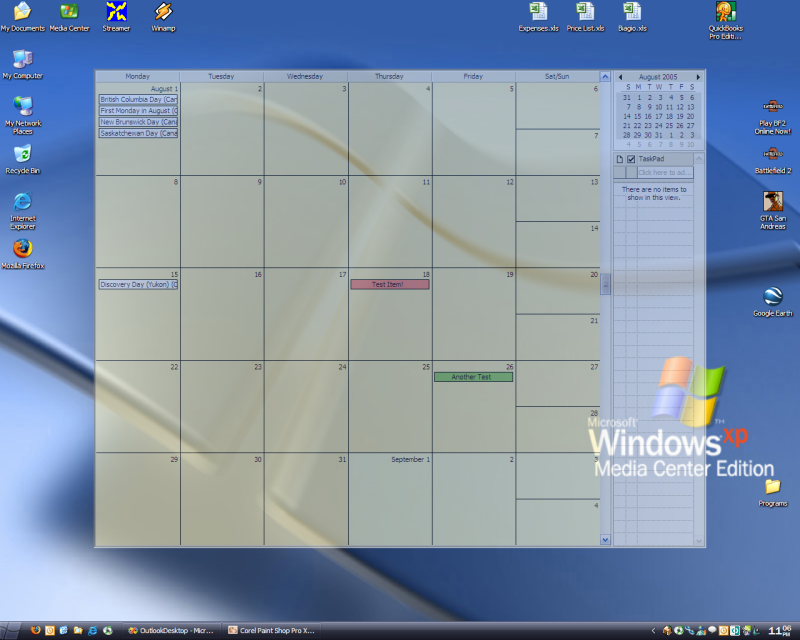I have found a new software program that I absolutely love. It is SpeedFiler from Claritude Software. SpeedFiler is an add-in for Microsoft Outlook. According to the website, it is compatible with both Outlook 2003 and 2007. SpeedFiler allows you to completely and easily organize your inbox and folders in Microsoft Outlook.
I have always been pretty good about keeping my emails organized in folders. However, the bane of my existence has always been my sent folder. It always took too much time and effort to try to organize my sent messages and put them in folders. SpeedFiler has solved this problem for me.
When you send an email in Outlook, SpeedFiler pops up a window and asks you where you want the sent message filed. When it does this, it suggests a folder that it thinks might be appropriate. Based upon my use for almost a month, this “guess” appears to be accurate about 90% of the time. If the suggestion is wrong, you simply select the correct folder. However, rather than wading through your folder tree, you simply start typing the name of the folder. SpeedFiler then suggests the folder to you. Thus, in usually just a couple of keystrokes you can file the sent message in the proper folder.
Speedfiler also has a selection that will send the message and then delete it from the sent folder. Finally, another great feature about the sending and filing aspect is that, if you are replying to an email, you have the option of filing the original email at the same time you file your response.
In terms of managing your inbox, the filing system works just as well. SpeedFiler adds a toolbar to Outlook that allows you to file emails with just one click. As described above, the suggested folder is right the vast majority of the time. If that is not the correct folder, however, a few key strokes or mouse clicks will quickly get the email filed.
I love products that aim to do only one thing and then do it well. SpeedFiler does its one thing (organizing my emails) exceptionally well. I have rarely used a program that works so well, so easily, and so intuitively. If you use Outlook as your email program, I encourage you to download a trial version today. Try it for 30 days and you will be amazed at how much easier it is to handle and file your email. I wished that I had found this program years ago.
The professional version of the program (which includes the one-click filing and the intelligent folder suggestions) is $39.95. Further, the license reasonably allows you to use the program on multiple computers as long as you are the only user.